
Recording video is challenging because there is a number of elements at play. First and foremost, you’ll need to decide which device to use to record. Secondly, you’ll want to make sure placement of your device while you’re recording will satisfy both your visual and audio requirements. Lastly, you’ll want to make sure your file formats and resolution settings are set appropriately for what you expect to do with the content once you’re finished recording.
Once you are ready to upload/share your content with students or colleagues, you’ll most likely face some upload related challenges. The main challenge there is the amount of time certain files take to get up on the web. File formatting and upload times vary by file type and size, and will require patience from time to time. For an in depth look at solving uploading issues, read “How to make uploads easier and faster”.
All of the above can be quite painful in your video creation and collaboration process. That’s the bad news. The good news is, we can alleviate most, if not all of these issues. Let’s dive into some easy to implement solutions and best practices next.
Let’s dissect each element of recording video.
Selecting your device
Selecting the right device can be a daunting task. Should we use a phone? A tablet? What about a webcam or video camera? (Remember those??)
Let’s take a look at each one in order to come up with the best option when making the decision.
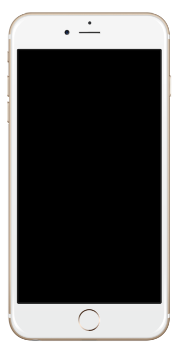
Recording with a phone
The good
Recording video with a phone will feel as the most natural and easiest process. Smartphones have easy to use interfaces, built-in high quality cameras, and great mobility. Moreover, they have ample storage and connect directly to web services, which can help reduce the number of steps to ultimately upload videos onto the web.
The bad
What you need to keep in mind here is that phones record at very high resolutions (or quality). The reason this is bad is that high quality videos tend to also be large files, which take up more storage and are harder to move around or upload to the web.
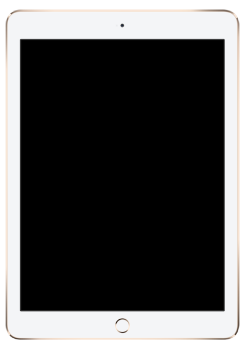
Recording with a tablet
The good
Recording video with a tablet is very similar to recording with a phone in that you will find the same simple interfaces, built-in high quality cameras, storage, and mobility.
The bad
Just like phones, tablets tend to record at very high resolutions, sometimes even higher than phones. Further, due to being larger and heavier, mobility with a tablet will not be as great as the mobility you’ll experience with a phone.
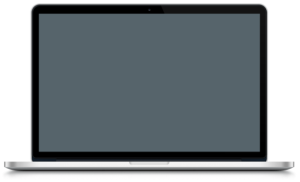
Recording with a webcam
The good
Recording video with a webcam can be extremely efficient, take up minimal storage, and facilitate uploads to the web.
The bad
Unless you have an external webcam, built-in webcams require you to move and station your whole computer or laptop appropriately in order to record. You therefore have limited mobility and depending on placement, your audio quality of the recording may suffer. Lastly, depending on what program you use on your computer, the interface may be difficult to navigate.

Recording with a video camera
The good
Like phones and tablets, handheld cameras provide you with great mobility. You will also have ample storage and a variety of settings to determine file format, resolution, etc.
The bad
Most handheld cameras have clunky interfaces and do not allow you to directly connect to web services to upload your content. Since you may already own one or several of the aforementioned devices, handheld cameras would also present additional costs.
Deciding on placement to optimize visual and audio quality
Whether you’re recording in or out of the classroom, there are some common truths around device placement and lighting that you should follow.
Distance and angle
The trick here is to find the right distance away from the subject you’re recording where you can capture a wide enough angle but still have the device close enough that you won’t run into audio issues. Will the subject move around and therefore out of the shot? Are you recording in a large room where audio feedback may be an issue? These are questions you should be looking to answer prior to recording.
Lighting
Akin to taking a picture, while recording, you’ll want the lighting in the room to come from ‘behind’ the device and shine onto the area you’re recording. This will ensure clear visibility and a better experience when consuming the recorded video.
Quick tip!
Don’t be afraid to record short segments of video to test the above items before you go into full production mode!
Adjusting your device’s settings
If the device you are using allows you to change resolution settings and file output formats, generally speaking, a 720p resolution will be high enough quality while maintaining file size relatively low. You may even choose to go down to 480p. Also, MP4 will be the most web friendly file format.
Handheld camera users
Most handheld cameras have settings adjustments enabled. To find this, please refer to your camera’s user manual or research the model online to look up tutorials.
Webcam users
Most laptops now come with built-in webcams and easy-to-use menus to adjust the camera’s resolution and output file settings. Please look up your computer’s model and search for online tutorials or help guides to find these settings.
Android users
Most Android phones have adjustable camera settings, which means you can open up your camera app, access the settings menu, and adjust resolution settings / output format to optimize recording quality while keeping file sizes relatively small. Here’s a help article we published at Acclaim that goes over recording best practices with Android devices.
iPhone users
Unfortunately, Apple devices do not allow users to adjust camera and/or resolution settings. There are premium as well as free camera apps in the app store however that will allow you to do this. You will need to download one of these apps, open it, and record your video through it as opposed to your native camera application that comes with the phone.
So, what’s the verdict?
You may not think of your smartphone this way but we all essentially have a professional grade camera with us at all times, right in our pockets. With its mobility, ease of use, and storage capabilities, a smartphone is a fantastic device to record video.
It’s important to mention however that we should remain aware of our device’s resolution settings, audio, and output characteristics. If you use the native camera app on your phone and do not look into adjusting the settings, you will inevitably end up with large files that are close to impossible to upload to the web. For tips and best practices on facilitating uploads, check out “How to make uploads easier and faster”.
Get to know your smartphone and its camera, with that kind of mobility, storage, and easy to use interface, it’s your best bet to record great video (try portrait and landscape to compare!).
If mobility isn’t a requirement, however, we recommend using a built-in laptop webcam as it will greatly streamline your recording and uploading workflows.
About Acclaim
Acclaim is a secure, video platform used in classrooms across the country. Teachers and students can easily record, upload, organize, and collaborate around videos files as part of class activities, discussions, and assignments.
